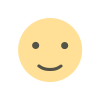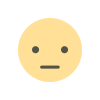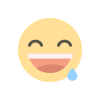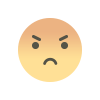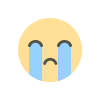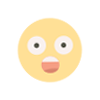Now ChromeOS can reset itself without erasing your laptop
Illustration: The Verge This week, Google announced it’s rolling out ChromeOS M131 to non-beta users, bringing with it a handy “Safety reset” feature that lets Chromebook users reset their laptops without totally wiping them. The update also introduced a new “Flash notifications” accessibility option to help those who might not otherwise easily hear or see them. Like Powerwash in ChromeOS, Safety reset will wipe the slate clean if you’re experiencing computer virus-like behavior such as unusual pop-ups. But where Powerwash is a full factory reset, Safety reset preserves local data and apps, as well as things like bookmarks and saved passwords, according to a help document about the feature. Google also writes that users can call up the Safety reset dialog box directly by pressing CTRL + Shift + Search + R. Otherwise, you can find it in the “Safety and privacy” settings menu or by searching Settings or Launcher for keywords like “Pop-up,” “Spam,” or “Virus.” Image: Google The new flash notifications settings in ChromeOS accessibility settings. As for the new Flash notifications setting, it’s available in accessibility settings under “Audio and captions,” giving an additional visual notification indicator to those who might otherwise miss them because they’re hard of hearing or use screen magnification to read content. Users can pick the flash’s color from several options, and a preview button lets them see what it looks like.
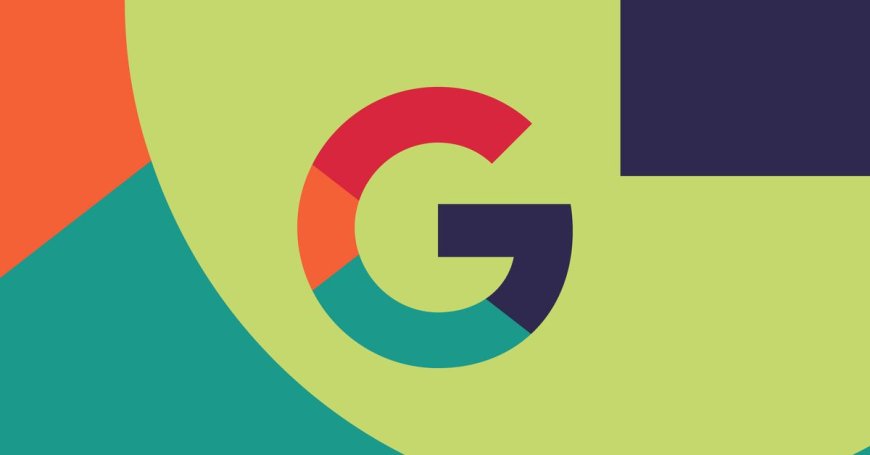

This week, Google announced it’s rolling out ChromeOS M131 to non-beta users, bringing with it a handy “Safety reset” feature that lets Chromebook users reset their laptops without totally wiping them. The update also introduced a new “Flash notifications” accessibility option to help those who might not otherwise easily hear or see them.
Like Powerwash in ChromeOS, Safety reset will wipe the slate clean if you’re experiencing computer virus-like behavior such as unusual pop-ups. But where Powerwash is a full factory reset, Safety reset preserves local data and apps, as well as things like bookmarks and saved passwords, according to a help document about the feature.
Google also writes that users can call up the Safety reset dialog box directly by pressing CTRL + Shift + Search + R. Otherwise, you can find it in the “Safety and privacy” settings menu or by searching Settings or Launcher for keywords like “Pop-up,” “Spam,” or “Virus.”
/cdn.vox-cdn.com/uploads/chorus_asset/file/25790379/Flash_Notifications.png) Image: Google
Image: Google
As for the new Flash notifications setting, it’s available in accessibility settings under “Audio and captions,” giving an additional visual notification indicator to those who might otherwise miss them because they’re hard of hearing or use screen magnification to read content. Users can pick the flash’s color from several options, and a preview button lets them see what it looks like.
What's Your Reaction?